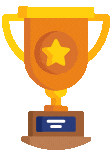دعو الأصدقاء واحصل على عملات مجانية لكم جميعًا

a drawing of a white piece with an arrow pointing to the center
Jhow Produções
مولد الصور الذكاء الاصطناعي
v2
Toolmates 30-Day Retention 28 2                              24 1                                        / 3 How to use Upload your sketch to Sketch Rendering; Describe the result you want to generate, or directly select the high-quality style and scene templates we provide; Choose to load a style reference image to make the generated result closer to the style you want; You can choose to open the advanced settings to set the perspective, light and other contents; Click the "Generate" button, and you can preview the generated results in twelve seconds. FAQ What role do reference images play in rendering? You can choose whether to load reference images when rendering. If you have a style you want to reference, loading reference images will make your rendering result closer to the style you want. What if I want to modify the base image I loaded? You can use the editing tools we provide in the operation interface to edit the base image, including brushes, erasers, zoom in and out, and cropping. What role do style parameters play in rendering? The options in style determine the painting style of the rendered image, covering thousands of styles such as realistic, anime, illustration, and concept art. You can only choose one style for each rendering. What role do scene parameters play in rendering? The options in scene determine the scene and objects you want to express in the rendered image. Different industries can choose different scenes for rendering. You can select multiple scenes for each rendering. The more the selected scenes match your base image, the more accurate the generated result will be. Why are there so many rendering modes provided? Different rendering modes correspond to different input image types. Choosing the corresponding rendering mode according to your uploaded image type will achieve better rendering results. Each rendering mode has its own description. Please read it carefully for a better experience. Can I directly upload a 3D model for rendering? Of course! After clicking the image upload window, you can find the 3D model upload button. Click the button to upload your 3D model to the Sketch Rendering function. We support .obj, .fbx, .stl, and .3ds file uploads. Come and try PromeAI Sketch Rendering. Let fast and realistic AI 3D rendering accelerate your workflow! Get started for free Introduction AI Tools Resource Solution Company Earn 10% commission as a PromeAI Affiliate Partner. Join us now  v2 A woman in a natural setting, surrounded by a green forest background, posing next to a tree trunk. She has long, dark hair that falls naturally and is slightly disheveled. Her arms are raised: one hand holds her hair, while the other arm is positioned behind her head, creating a confident, sensual, and elegant posture. Her facial expression is striking, with her lips slightly parted, conveying a mix of mystery and softness. She is wearing a black, transparent, shiny mesh piece that fits her body, revealing the delicate contours of her breasts and highlighting her sensuality in a balanced way. Her long, shapely legs are positioned to convey elegance and balance, with one foot slightly tilted to accentuate the dynamic pose. The understated black bikini complements the look with sophistication. The soft light passes through the trees, illuminating the curves of her body, the transparency of the mesh and the natural textures of her skin, creating a harmonious play of light and shadow that highlights her presence in the natural environment. The name Elenoire Costa is discreetly positioned in the lower left corner, with an elegant font that complements the aesthetic of the image. The style should be realistic, with special attention to anatomical details, the transparency of the clothing and the interplay between light and shadow in the scene."
النسبة:
1:1
0
ريمكس
0
أعجبنيلا توجد بيانات حتى الآن
محتوى مشابه أكثر
a drawing of a white piece with an arrow pointing to the center
Jhow Produções
مولد الصور الذكاء الاصطناعي
v2
Toolmates 30-Day Retention 28 2                              24 1                                        / 3 How to use Upload your sketch to Sketch Rendering; Describe the result you want to generate, or directly select the high-quality style and scene templates we provide; Choose to load a style reference image to make the generated result closer to the style you want; You can choose to open the advanced settings to set the perspective, light and other contents; Click the "Generate" button, and you can preview the generated results in twelve seconds. FAQ What role do reference images play in rendering? You can choose whether to load reference images when rendering. If you have a style you want to reference, loading reference images will make your rendering result closer to the style you want. What if I want to modify the base image I loaded? You can use the editing tools we provide in the operation interface to edit the base image, including brushes, erasers, zoom in and out, and cropping. What role do style parameters play in rendering? The options in style determine the painting style of the rendered image, covering thousands of styles such as realistic, anime, illustration, and concept art. You can only choose one style for each rendering. What role do scene parameters play in rendering? The options in scene determine the scene and objects you want to express in the rendered image. Different industries can choose different scenes for rendering. You can select multiple scenes for each rendering. The more the selected scenes match your base image, the more accurate the generated result will be. Why are there so many rendering modes provided? Different rendering modes correspond to different input image types. Choosing the corresponding rendering mode according to your uploaded image type will achieve better rendering results. Each rendering mode has its own description. Please read it carefully for a better experience. Can I directly upload a 3D model for rendering? Of course! After clicking the image upload window, you can find the 3D model upload button. Click the button to upload your 3D model to the Sketch Rendering function. We support .obj, .fbx, .stl, and .3ds file uploads. Come and try PromeAI Sketch Rendering. Let fast and realistic AI 3D rendering accelerate your workflow! Get started for free Introduction AI Tools Resource Solution Company Earn 10% commission as a PromeAI Affiliate Partner. Join us now  v2 A woman in a natural setting, surrounded by a green forest background, posing next to a tree trunk. She has long, dark hair that falls naturally and is slightly disheveled. Her arms are raised: one hand holds her hair, while the other arm is positioned behind her head, creating a confident, sensual, and elegant posture. Her facial expression is striking, with her lips slightly parted, conveying a mix of mystery and softness. She is wearing a black, transparent, shiny mesh piece that fits her body, revealing the delicate contours of her breasts and highlighting her sensuality in a balanced way. Her long, shapely legs are positioned to convey elegance and balance, with one foot slightly tilted to accentuate the dynamic pose. The understated black bikini complements the look with sophistication. The soft light passes through the trees, illuminating the curves of her body, the transparency of the mesh and the natural textures of her skin, creating a harmonious play of light and shadow that highlights her presence in the natural environment. The name Elenoire Costa is discreetly positioned in the lower left corner, with an elegant font that complements the aesthetic of the image. The style should be realistic, with special attention to anatomical details, the transparency of the clothing and the interplay between light and shadow in the scene."
النسبة:
1:1
0
ريمكس
0
أعجبنيلا توجد بيانات حتى الآن