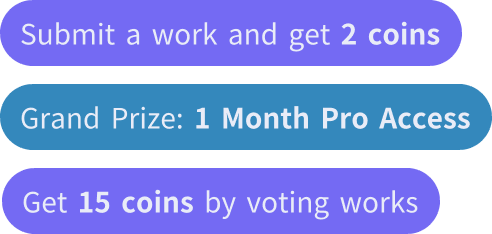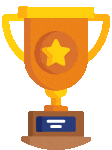友人を招待して、お二人とも無料コインをゲット

an image of a trophy with lights coming through the arch
9685
Y&S Wholesale
AI画像ジェネレータ
v2
To create more space for writing text while maintaining the design elements, here's how you can adjust the layout:
### Adjustments to Main Elements:
1. **Resize the Arched Panel**:
- **Increase the Height**: Extend the arched panel vertically to create more room for text. Ensure the top arch remains proportional to the additional height.
- **Increase the Width**: Widen the panel slightly if needed, but keep it balanced within the overall composition.
- **Maintain the Border**: Extend the thin, gold-colored border around the larger panel to keep the elegance intact.
2. **Reposition the Pedestal/Base**:
- **Widen and Lower**: Increase the width of the pedestal slightly to match the new width of the arched panel and move it down a bit to create visual space between the panel and the background.
- **Lower the Panel**: Shift the panel upwards from the pedestal to give more room at the base for any added text.
### Adjustments to Secondary Visual Elements:
1. **Golden Cup**:
- **Shift Position**: Move the cup slightly to the left and down, so it doesn’t block the expanded text space on the panel.
- **Adjust Size**: Reduce the size slightly if it overpowers the increased panel space.
2. **Cubes/Blocks**:
- **Reposition**: Move the blocks further to the right or slightly lower to avoid overlapping with the expanded text space.
- **Reduce Quantity**: If necessary, use only one block or reduce their size to free up space.
### Additional Suggestions for More Text Space:
- **Remove Unnecessary Decorative Details**: If any small decorative elements or patterns on the pedestal or blocks take up space, simplify or remove them.
- **Shift Background Elements**: Ensure that the background gradient and spotlight effect remain centered to accommodate the larger text space.
### Visual Balance:
- **Maintain Symmetry**: Keep the design elements proportionally balanced around the new, larger panel to avoid a lopsided appearance.
- **Keep Shadows Consistent**: Adjust the shadows of the resized or repositioned elements so they align with the light source and continue to create depth.
This layout adjustment ensures a harmonious design with more room to write text while maintaining the elegance and sophistication of the original composition.
スタイル:
写真-ドキュメンタリー写真 01
パースペクティブ:
クローズアップショット
比率:
5:7
ライティング:
輝く神の光芒
0
リミックス
1
いいねまだコメントはありません
類似の内容
an image of a trophy with lights coming through the arch
9685
Y&S Wholesale
AI画像ジェネレータ
v2
To create more space for writing text while maintaining the design elements, here's how you can adjust the layout:
### Adjustments to Main Elements:
1. **Resize the Arched Panel**:
- **Increase the Height**: Extend the arched panel vertically to create more room for text. Ensure the top arch remains proportional to the additional height.
- **Increase the Width**: Widen the panel slightly if needed, but keep it balanced within the overall composition.
- **Maintain the Border**: Extend the thin, gold-colored border around the larger panel to keep the elegance intact.
2. **Reposition the Pedestal/Base**:
- **Widen and Lower**: Increase the width of the pedestal slightly to match the new width of the arched panel and move it down a bit to create visual space between the panel and the background.
- **Lower the Panel**: Shift the panel upwards from the pedestal to give more room at the base for any added text.
### Adjustments to Secondary Visual Elements:
1. **Golden Cup**:
- **Shift Position**: Move the cup slightly to the left and down, so it doesn’t block the expanded text space on the panel.
- **Adjust Size**: Reduce the size slightly if it overpowers the increased panel space.
2. **Cubes/Blocks**:
- **Reposition**: Move the blocks further to the right or slightly lower to avoid overlapping with the expanded text space.
- **Reduce Quantity**: If necessary, use only one block or reduce their size to free up space.
### Additional Suggestions for More Text Space:
- **Remove Unnecessary Decorative Details**: If any small decorative elements or patterns on the pedestal or blocks take up space, simplify or remove them.
- **Shift Background Elements**: Ensure that the background gradient and spotlight effect remain centered to accommodate the larger text space.
### Visual Balance:
- **Maintain Symmetry**: Keep the design elements proportionally balanced around the new, larger panel to avoid a lopsided appearance.
- **Keep Shadows Consistent**: Adjust the shadows of the resized or repositioned elements so they align with the light source and continue to create depth.
This layout adjustment ensures a harmonious design with more room to write text while maintaining the elegance and sophistication of the original composition.
スタイル:
写真-ドキュメンタリー写真 01
パースペクティブ:
クローズアップショット
比率:
5:7
ライティング:
輝く神の光芒
0
リミックス
1
いいねまだコメントはありません