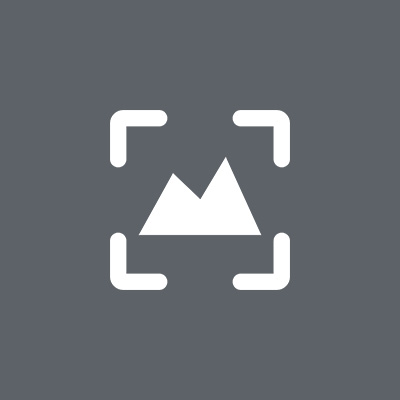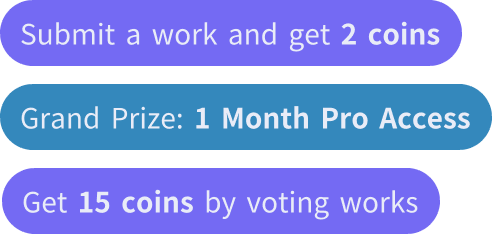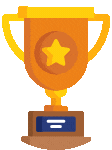Sketch Rendering
Collect
Upload sketch design drafts, photos, or 3D models, and generate realistic, photo-like renders.
Tip: Try different styles and rendering modes, and there will always be stunning effects.
Tutorial & Overview
Tutorial
Watch the video
Overview
Learn more
boogiepop 20
works
No more content, create your own! Bring new surprises to everyone!
Generate Image with Text
boogiepop
How To Use
1
Upload your sketch to Sketch Rendering;
2
Describe the result you want to generate, or directly select the high-quality style and scene templates we provide;
3
Choose to upload a style reference image to make your generated result closer to the style you want;
4
You can choose to open the advanced settings to set the perspective, light and other contents;
5
Click the "Generate" button and you can view the generated results within a dozen seconds.
FAQ
What role do reference images play in rendering?
You can choose whether to upload reference images when rendering. If you have a style you want to reference, uploading reference images will make your rendering result closer to the style you want.
What if I want to modify the base image I uploaded?
You can use the editing tools provided by us on the operation interface to edit the base image, including brushes, erasers, zooming in and out, and cropping.
What role do style parameters play in rendering?
The options in style determine the painting style of the rendered image, covering thousands of styles such as realistic, anime, illustration, and concept art. You can only choose one style for each rendering.
What role do scene parameters play in rendering?
The options in scene determine the scene and objects you want to express in the rendered image. Different industries can choose different scenes for rendering. You can select multiple scenes for each rendering. The more the selected scenes match your base image, the more accurate the generated result will be.
Why are so many rendering modes provided?
Different rendering modes correspond to different input image types. Choosing the corresponding rendering mode according to your uploaded image type will obtain better rendering results. Each rendering mode has its own description. Please read it carefully for a better experience.
Can I directly upload a 3D model for rendering?
Sure! After clicking the image upload window, you can find the 3D model upload button. Click the button to upload your 3D model to the Sketch Rendering function. We support file uploads of.obj,.fbx,.stl, and.3ds types.
Come and use the Sketch Rendering of PromeAI.
Let the fast and realistic AI 3D rendering accelerate your workflow!
Get Started For Free
"Prome" is derived from "Pro" and "Me," which signifies Prometheus - the mythical figure who stole fire from the gods and brought it to humans. Just like Prometheus, we aim to enhance human intelligence with the power of artificial intelligence. Let us collaborate to create a new product that transforms every individual into a professional or "Pro."
PromeAI has powerful AI-driven design assistants and an extensive controllable AIGC (C-AIGC) model style library, enabling you to easily create stunning AI art, images, graphics, videos and animations. PromeAI is an essential tool for amateurs, architects, interior designers, product designers and game/animation designers.
Technical support: [email protected]
Business collaboration: [email protected]
WhatsApp Business:
+852 512 47178

Follow us
PromeAI.pro
made with by Team LibAI, which also made cutout.pro
AI Tools
Sketch Rendering
Consistency Rendering
Region Rendering
AI Image Generator
Creative Fusion
Photo to Sketch
Erase & Replace
Image Variation
AI Supermodel
AI Background Generator
Outpainting
Text Effects
Relight
Image to Video
Motion Brush
Text to Video
HD Upscaler
AI Headshot Generator
AI PNG Generator
Background Remover
Feature
AI Background Generator
Creative Fusion
AI Supermodel
Erase & Replace
Text Effect
Image Variation
Sketch Rendering
Photo to Sketch
AI Resizer
HD Upscaler
Background Remover